Using a transfer learning model#
Using a different model works in principle the same as the model used in the miniML tutorial. There are a few details to keep in mind, which will be highlighted in the following.
import sys
sys.path.append('../../core/')
from miniML import MiniTrace, EventDetection
from miniML_plot_functions import miniML_plots
Running miniML#
Generating the trace object works the same as in the miniML tutorial. The only difference here is that we load the data from a .dat file created by HEKA PatchMaster software and need to specify how we named the recording (i.e., the PGF name, here conti CC, for continuous current clamp).
filename = '../../example_data/B_2020-05-14_007.dat'
rectype = 'conti CC'
scaling = 1e3
unit = 'mV'
trace = MiniTrace.from_heka_file(filename=filename,
rectype=rectype,
scaling=scaling,
unit=unit)
Let’s plot the loaded data:
trace.plot_trace()
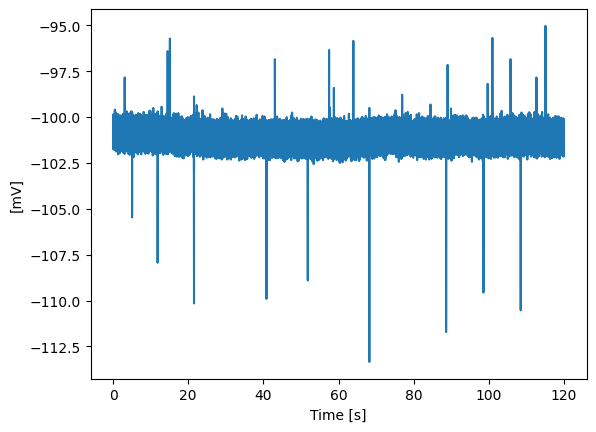
Creating and initializing a miniML EventDetection object also works very similar. Three things have to be considered here:
Path to the new model has to be specified: Either one of our TL models, or the model you trained for your preparation of interest
Window size (variable win_size) has to be specified: Our initial model has a window size of 600 points. This was big enough to fully capture one event in cerebellar granule cells. Depending on event kinetics and sampling rate, 600 points may be too much or too little. For example, for our recordings of mEPSPs in the same cell we need 3000 points (see below). The specified window size will also be used to resample the trace for prediction. It is important to use the same window size that the training data has, to prevent a shift in kinetics, which can negatively impact performance. More on this is specified in the documentation for transfer learning.
You may need to change the two direction parameters: “event_direction” specifies the direction of the events in the data and “training_direction” specifies the direction of the events during training. For transfer learning, we typically invert positive events. This improved model performance and made TL easier. This is for example the case for the mEPSP model we use here. In that case, event_direction has to be changed to ‘positive’, and training direction has to be set to ‘negative’ as shown below.
model = '../../models/transfer_learning/GC_mEPSP/lstm_transfer.h5'
win_size = 3000
threshold = 0.5
event_direction = 'positive'
training_direction = 'negative'
detection = EventDetection(data=trace,
model_path=model,
window_size=win_size,
model_threshold=threshold,
batch_size=512,
event_direction=event_direction,
training_direction=training_direction,
compile_model=True,
verbose=2)
Model loaded from ../../models/transfer_learning/GC_mEPSP/lstm_transfer.h5
detection.detect_events(eval=True, convolve_win=30, resample_to_600=True)
118/118 - 3s - 3s/epoch - 24ms/step
Event statistics:
-------------------------
Number of events: 23
Average score: 0.969
Event frequency: 0.1917 Hz
Mean amplitude: 2.8717 mV
Median amplitude: 2.7164 mV
Std amplitude: 1.7011 mV
CV amplitude: 0.592
Mean charge: 0.01281 pC
CV charge: 0.483
Mean 10-90 risetime: 1.017 ms
Mean half decay time: 2.943 ms
Tau decay: 3.624 ms
-------------------------
Inspect the results#
MiniPlots = miniML_plots(data=detection)
MiniPlots.plot_prediction(include_data=True, plot_filtered_prediction=True, plot_filtered_trace=True, plot_event_params=True)
MiniPlots.plot_event_overlay()
MiniPlots.plot_event_histogram(plot='amplitude', cumulative=False)
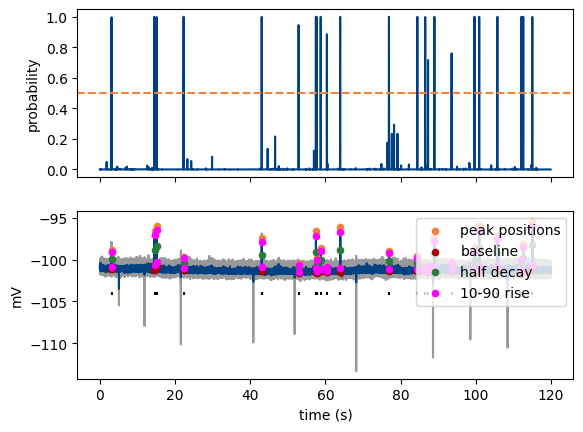
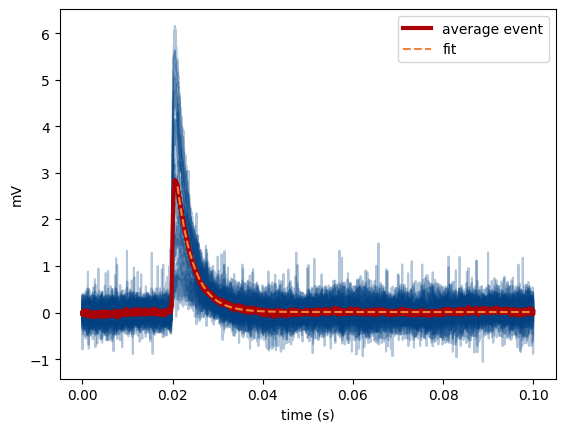
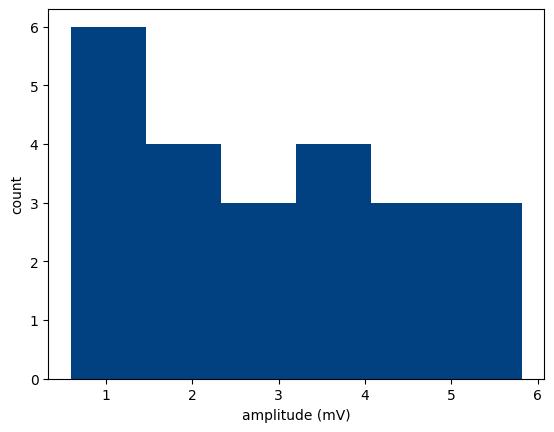
Save results to file#
To save your results, use the same functions shown in the base tutorial.
